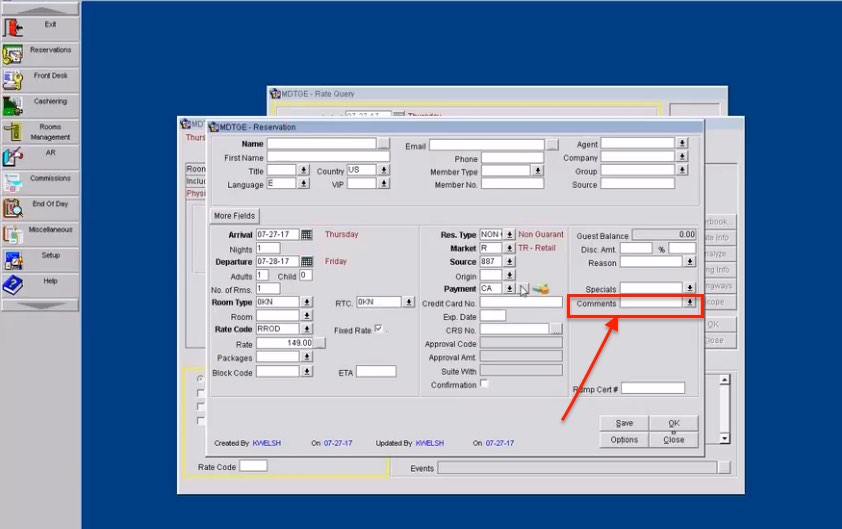All comments may be displayed by selecting the Comments field down arrow on the Reservation screen, or by selecting the blue comment text on the Billing screen, or by selecting the Comments lamp on the Reservation screen, Reservation Search screen, In House Guest Search screen, and other screens to open the Reservation Comments screen.
The Reservation Comments screen lists any comments that have already been created in the grid.
Comments of each comment type, as available for the specific reservation, are grouped together. Within each type grouping, comments are listed in newest to oldest sequence.

The following comment types may appear in this field:
Reservation: This type of comment is displayed in the Reservation screen Comments field. A Comments lamp on the Reservation screen also alerts you to the comment. If the RESERVATION > COPY PROFILE NOTES TO RESERVATION application parameter is set to Y, profile notes of type Reservation Notes will also be included as Reservation comments. See Reservation Comments Added as Profile Notes, below.
In-House: This type of comment is displayed in the Reservation screen Comments field once the guest has checked in. A Comments lamp on the Reservation screen also alerts you to the comment.
Cashier: Cashier comments are comments that would be of interest to the staff member when working with the guest’s Billing screen, for example when posting transactions or when the guest checks out. This type of comment is displayed as blue text in the lower part of the guest Billing screen.
General: General comments are visible in all areas (Reservation, In-House, and Cashiering) without creating separate Reservation, In House and Cashiering comments.
Comment: The text of the comment. If the comment is lengthy, it may not all display in this field. Highlight the entry to display the complete text in the text area below the grid.